Microsoft is rolling out Windows 11 Insider Preview update KB5021304 to the Beta Channel, which is the last update for this year. As per usual the update will include two builds for Insiders, build 22623.1037 with new features rolling out, and build 22621.1037 with new features off by default.
Build 22623.1037 is bringing many new improvements to voice access , which is a new feature in Windows 11 that enables users to control their PC and author text using only their voice, and without the need for an internet connection.
The new build made it easier and more accessible to interact with UI controls that have numbers in their names, such as the Calculator app where you can now say “Click 5” to input number 5. Build 22623.1037 also introduced new commands to do various tasks, such as opening & closing applications, moving the cursor in text documents, and fixed issues with snapping commands that snap a window left or right.
Microsoft is also testing different designs with rounded corners for how search looks on the Taskbar. Insiders can try this by changing the treatment of search on Taskbar inside the settings app by going to Settings > Personalization > Taskbar > Taskbar Items.
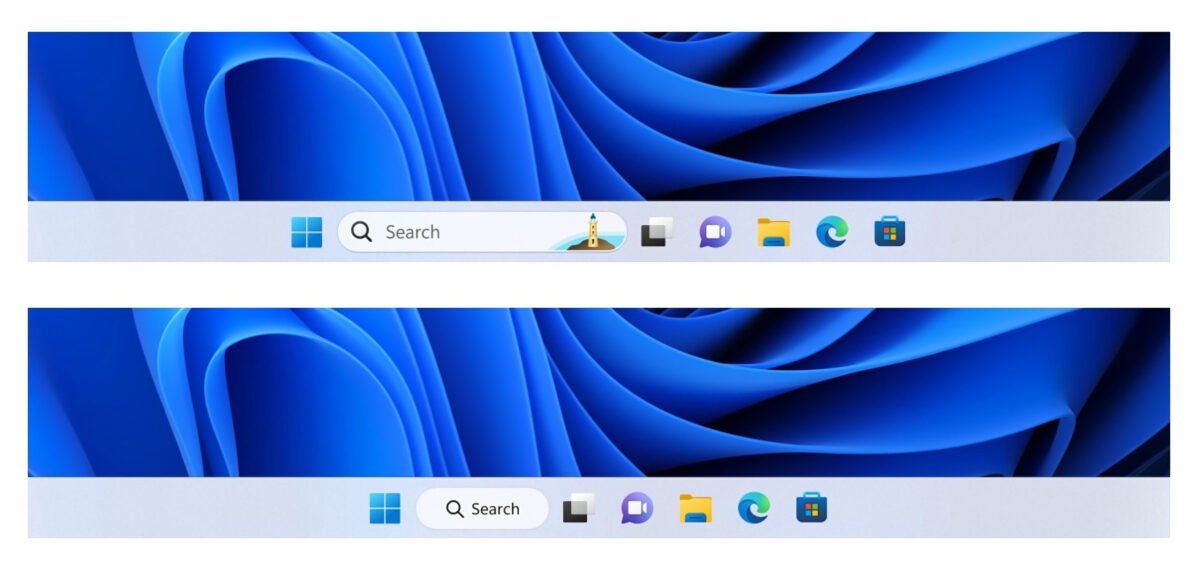
Aside from the voice access and how search looks on the Taskbar, there were some fixes for both 22623.1037 and 22621.1037 builds, and some fixes specific only to the former. Here’s the fix list:
Fixes in Build 22623.1037
[Taskbar & System Tray]
- Updated the Quick Settings icons in the taskbar when using a screen reader so if you set focus to each of the icons it no longer includes the words system state and instead just says what the icon is (for example instead of “system volume state” it just says “volume”).
- Fixed a few more explorer.exe crashes relating to recent taskbar changes.
[Task Manager]
- We fixed the issue causing Task Manager to become unresponsive when using the search box at the top of Task Manager.
Fixes for Both Build 22621.1037 & Build 22623.1037
- We fixed a known issue that might have affected Task Manager. It might have displayed certain elements in the user interface (UI) in unexpected colors. Some parts of the UI might not have been readable. This issue might have occurred if you had “Choose your mode” set to “Custom” in the Personalization > Colors section of Settings.
- We fixed an issue that might have affected Data Protection Application Programming Interface (DPAPI) decryption. The decryption of a certificate private key might have failed. Because of that, virtual private network (VPN) and other 802.1 certificate-based authentication might have failed. This issue might have occurred when you encrypted the DPAPI master key with a wrong value.
Know Issues
[Search on the Taskbar]
The following known issues only apply for Windows Insiders who received one of the different treatments for how search looks on the taskbar as mentioned above in this blog post:
- You may see issues with the search box on taskbar not rendering correctly and displaying visual artifacts.
[Task Manager]
- Filtering by publisher name does not match correctly on the Processes page.
- Some services may not show in the Services page after filtering is applied.
- If a new process is starting while a filter is set, then that process may appear for a split second in the filtered list.
- Some dialogs may not render in the correct theme when applied from Task Manager Settings page.
- The data content area of the Processes page may flash once when theme changes are applied in the Task Manager Settings page.
- The Startup apps page in Task manager does not list any apps for some Insiders. If you are impacted, please use Settings > Apps > Startup for the time being.
How to Get The New Update
To download the new update you need to be enrolled in the Beta Channel by joining the Windows Insider Program, you can do so from: Windows Settings > Windows Update > Windows Insider Program > Get Started.
Once you do so you can then download update KB5021304 normally from the Windows Update screen by clicking Check for Updates button.
Source: Microsoft
